Common UX Button Types and Best Design Practices to Follow in 2022
While people don’t notice them if they are executed inappropriately, buttons are an important element that creates a productive and positive user experience. UX buttons are usually styled links to attract users and drive them in a specific direction. Through buttons, we can link to other pages or finish tasks like a form submission or buying online. Sometimes we use them as CTA (Calls to Actions) when we need our users to finish their actions on our website. If you are thinking about enhancing your button design for making it simpler for your users to click through, take a look at this guide to learn the most common types of UX buttons and best practices of button design. This will help you keep your user journey seamless and hassle-free on your website. What is a Button? Being an engaging and interactive element, a button allows getting the interactive feedback that is expected from the system following a specific command. It’s a control that enables users to communicate directly with a digital product and sends important commands for accomplishing a specific objective. Modern UX buttons are popular due to their effective imitated interaction with the physical objects and user-friendliness. These buttons have different functions to meet different purposes. They present an interactive zone that is generally marked out for having a specific geometric shape and visibility. Designers must utilize significant time and effort for designing noticeable and effective buttons. Common Types of UX Buttons Buttons enable users to make choices and take action, with just one click. Users can take the actions communicated by buttons. Usually, they are placed throughout the website UI and buttons must be recognizable and easily findable while signifying clearly the action they enable a user to finish. Here are the major and common types of UX buttons: 1. Dropdown Button When you click the dropdown button, it shows a drop-down list of unique products. Sometimes, you can see the same type in the settings button. If a user selects an option in the list, it is generally labeled as active, for instance by color. 2. Text Button These buttons are text labels that happen outside of a text block. The text must explain the action that will happen in case a user taps or clicks a button. These buttons comprise a low level of stress and users use them for less crucial actions. Since text buttons have no container, they cannot distract from adjacent content. 3. Hamburger Button This button hides the hamburger menu. So, if you click on it, the menu extends. It’s an extensively used engaging element of mobile and web layouts these days. Moreover, hamburger menus free the space creating the UI more airy and minimalist. It saves lots of space for other essential layout elements. There are arguments against the hamburger menu depending on the fact that it can make people confused if they don’t use websites frequently. So, it may impact badly on navigation and can result in poor user experience. Hence, do proper user research before applying the hamburger button. 4. Toggle Button Toggle buttons enable users to change the settings between 2 or more states. These buttons can be utilized as the On/Off button. Moreover, you can use them to group associated options. But make sure to arrange your layout in a way to convey that specific toggle buttons are part of a group. There must be at least 3 toggle buttons in a group. Moreover, toggle buttons need label buttons with icons, text, or both. Icons are required for toggle buttons that enable one option to be chosen or not chosen, like adding or removing a star to a product. Icons are usually found in toolbars, app bars, toggles, or action buttons. 5. Floating Action Button This button is a part of Google Material Design. This is a circular material button that showcases and lifts an ink reaction if you press it. You can use this button for a promoted action. A circled icon floating above the user interface makes this button remarkable. This button has motion behaviors incorporating a transferring anchor point, launching, and morphing. 6. CTA Button A CTA (Call to Action) button is another engaging element of UI the main objective of which is to encourage users for taking a particular action. And this specific action presents a conversation for a certain screen or page. In short, it converts a passive user into an active one. Thereby, technically this button can be any type that is supported using a call-to-action text. Its interactive nature is its prime difference from all other buttons on the screen or page. It grabs attention and encourages users for taking the necessitous action. 7. Ghost Button Ghost buttons, also known as outlined buttons are a boost in the emphasis and complexity from the text button in button design. Basically, they signify important actions, which are not the main action on a page. These buttons precisely must be an outline without fill the surrounding text that signifies an action. 8. Raised Button Contained or Raised buttons are basically rectangular shaped and they lift from the screen surface by using a drop shadow. This shadow signifies that you can press, or click the button. These buttons mostly add a dimension to flat layouts and they mainly feature functionality on wide, busy, or crowded spaces. 9. Share Button With the immense popularity of social platforms, emailing and chatting, share buttons ease the process of connecting a website or app content to the social profiles of users. This kind of button allows users to share their content or accomplishment straight on social hubs. These buttons are presented with icons for making the connection clear. These icons highlight a brand sign of specific social channels that is identifiable easily. In case the sharing is not the primary activity done by the user on a page, this is not anyway marked as a button (no color marking, extra shapes, underlining, etc.) – you only find
Common UX Button Types and Best Design Practices to Follow in 2022 Read More »